Setting Recurrence on Action Items
Tristan Mohn (Deactivated)
Victoria Buhler (Deactivated)
Daniel de Juan (Deactivated)
Page Contents
Overview
We recognize that there are situations where your organization needs to conduct assessments, gather evidence, and perform other activities on a repeating basis. Instead of someone creating a new assessment or request each time, they can be set up to repeat on a daily, weekly, monthly, quarterly, semi-annual, and annual basis.
The recurrence triggers the creation of a duplicate task, request or assessment, which is then used to document activity for the time period.
IMPORTANT
Recurring items only carry over due dates when the date is added prior to setting recurrence. If the date is added after recurrence is established, the date field will be empty on subsequent clones. If this occurs, delete the original item; recreate and add the date. Then set up recurrence.
Setting Up Recurrence
NOTE
The following shows screenshots and steps for a task, but setting up recurrence is the same for requests, assessments and tasks.
To set up recurrence, complete the following steps:
- Create and save a new task, request or assessment. Or open an existing one.
- Click Repeat.
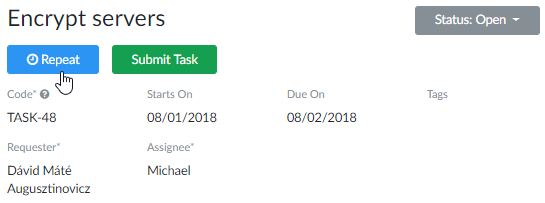
- In the Repeat every field, select the number of times for the repeat and the date term.
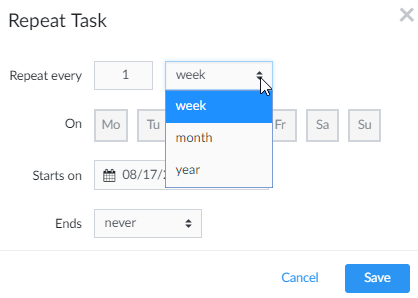
- Select the days the alert is to go out.
- On the Starts on calendar picker, select a date for the first notification.
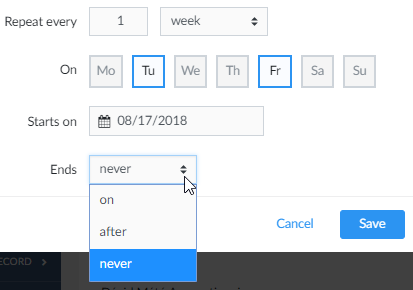
- For the Ends field, select one of the following:
- On - This is the last date a notification goes out. The selection prompts a calendar picker to select an end date.
After - This prompts the display of an occurrences text box to enter the number of times notifications are sent.
TIP
The number entered in the occurrences text field should be viewed as per notification. For example, if you have an item that repeats every week on Monday, Wednesday and Friday for four weeks, the number should be 12.
- Never - This continues notifications indefinitely.
Importing a Recurring Item
Recurrence cannot be set during import.
Ending a Recurrence
To end a recurrence, complete the following steps:
- Open the item.
- Click Stop Repeating.
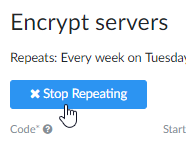
- In the dialog box, click Stop Recurrence.
- Alternatively, click Cancel to close the dialog box without making changes.
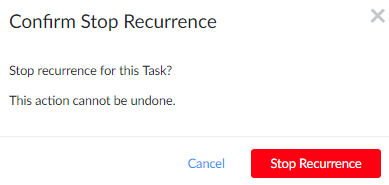
© 2021 Copyright Reciprocity, Inc.
https://reciprocity.com