Creating New Objects
Tristan Mohn (Deactivated)
Victoria Buhler (Deactivated)
Page Contents
Overview
All the different items in the application are often referred to as "objects." So there is a program object, an audit object, an issue object, etc. Part of using the ZenGRC application to its fullest includes creating new items of any object. And since the navigation is similar for most objects' home pages, the steps to create new objects is the same across the board.
Creating an Object
There are several ways to create objects. One option is from the left-hand navigation and the other from a module's home page.
To create any object no matter the area of the application in which you are working, complete the following steps:
- Click New in the upper left-hand area of the navigation.
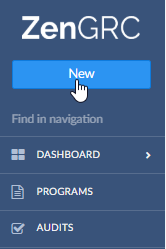
- In the dropdown, scroll to select the object type.
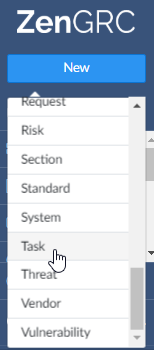
- Alternatively, on any module's home page, click Actions in the upper, right corner and select the object.
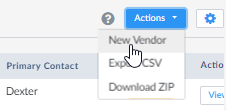
- In the new window, complete the fields. Most objects share common fields as follows:
- Title - Add a short, unique name.
- Code - Leave blank for auto population. This is what is used when other objects are mapped to this item.
- Starts On - Select begin date.
- Due On - Select due date. If this object it a request or assessment, it will be categorized as "late" if the item is not set to complete by this date.
- Tags - Add customized tags for sorting and workflows.
- Requester - Select a name from the dropdown. This defaults to the creator.
- Status - Statuses differ from object to object.
- Description - Provide an overall explanation of the object.
- Related Objects - Select from a dropdown of objects in the application, such as an individual objective, section or facility.
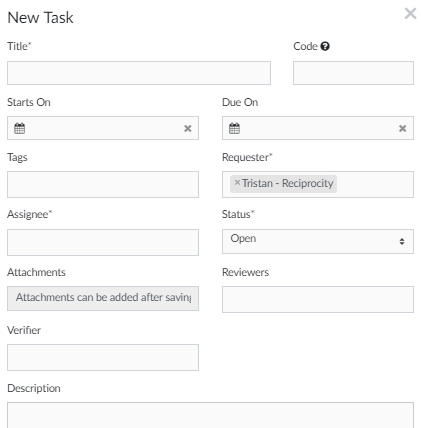
- When complete, select one of the following:
- Click Save to create the object and close the dialog window.
- Click Save & Add Another to create the object and refresh with a blank form.
- Click Cancel to close the window without creating the object.
Unique Fields
If a field is necessary for ZenGRC to configure calculations correctly, send notifications, or allow a user special access, it is described in this section. All other fields are for additional information required or requested by your organization.
Coming Soon!
© 2021 Copyright Reciprocity, Inc.
https://reciprocity.com