Versions Compared
Key
- This line was added.
- This line was removed.
- Formatting was changed.
Page Contents
| Table of Contents | ||
|---|---|---|
|
| Live Search | ||||||||
|---|---|---|---|---|---|---|---|---|
|
Overview
Typically, controls that receive an “Ineffective” rating in an assessment will have a corresponding issue created. Issues can easily be created from any page in ZenGRC and connected to an audit. They are then managed in Audits to keep track of remediation plans for problems the audit uncovered.
Anchor CreatingIssues CreatingIssues
Creating Issues
| CreatingIssues | |
| CreatingIssues |
| Include Page | ||||||
|---|---|---|---|---|---|---|
|
In addition to the steps that are common to creating any object, an issue has the ability to be linked to an audit, program and assessment, so it can be tracked in the audit.
To select an audit, program and assessment, complete the following steps:
- Click within one of the text boxes to display a dropdown menu.
- Select the applicable object.
- Alternatively, start typing in the text box to narrow results.

- Make the selections and click Save or Save & Add Another.

- Alternatively, click Cancel to close the window without creating the issue.
Filtering by Status
To filter the issues by status, complete the following steps:
- Click one of the percentages displaying an issue status.
- Identified - This shows issues created and identified.
- Assigned - This displays assigned issues.
- Remediation in Progress - This displays issues currently being worked on.
- Resolved - This shows issues that have been researched and remediated.
- Ignored/Invalid - This displays issues that have been found to have no basis.
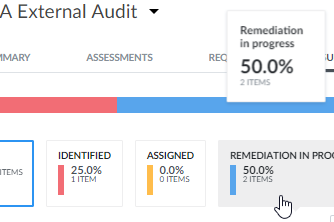
Accessing Issues from Audits
Administrators and those with additional permissions access issues from the Audits module.
To view and respond to a issue from the Audit summary page, complete the following steps:
Click the Issues tab.
- Find the issue and click the link in the Title column.
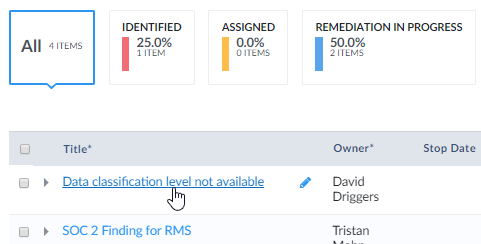 Image Modified
Image Modified
Include Page DI:Include - More and Less DI:Include - More and Less
Managing an Issue
You can open issues in several ways, with the main access points coming from Audits.
If the Attachments area is not already displaying, select that sub tab.
Tip title TIP The Status button in the upper right differs in wording that depends on which step the issue is in during the remediation process.
- If evidence is required, drag files from your computer into the field under the Attachments sub tab.
- Alternatively, click click to browse to open a dialog box and select the files.
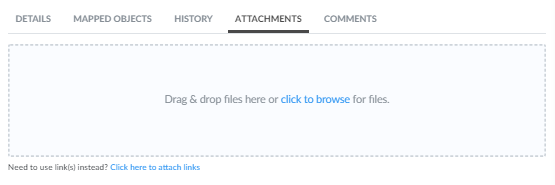
- To add hyperlinks to the issue, click Click here to attach links.

- Add the URL in the Link text box and the name in the Title text box.

- Click Add link.
- To complete the step, select one of the following in the Status dropdown:
- Identified
- Assigned
- Remediation in Progress
- Resolved
- Ignored/Invalid
- The page refreshes showing the issue's status.
Exporting Issues
Issues can be exported for external auditors or any other reviewers your organization may have. The export can be formatted as a CSV or as a zip file with the attachments inside.
| Include Page | ||||
|---|---|---|---|---|
|
| Include Page | ||||
|---|---|---|---|---|
|