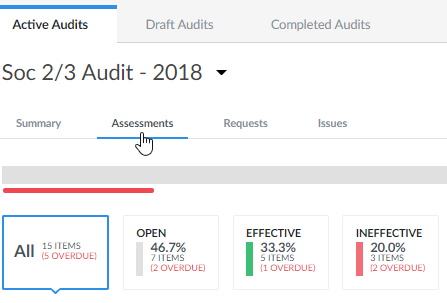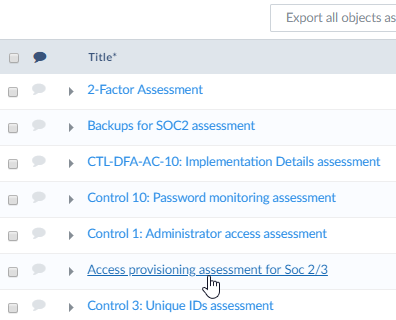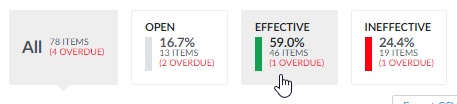...
...
...
...
...
...
...
...
...
...
...
...
...
Accessing Control Assessments from Audits
...
...
| title | NOTE |
|---|
...
...
...
...
...
...
...
...
...
You can open control assessments in several ways, with the main access points coming from the To-Do List and Audits.
...
- --- - No rating. The control has not been rated. The page defaults to this.
- Effective - The control's design works as intended.
- Ineffective - The control's design does not work as intended.
- N/A - Rating the design is not applicable or can't be done.
...
Viewing Additional Details
Assessments, requests and tasks have a toggle button to display more or less information.
To alter your view, complete the following steps:
...
...
...
...
...
| title | TIP |
|---|
...
...
...
...