Versions Compared
| Version | Old Version 4 | New Version Current |
|---|---|---|
| Changes made by | ||
| Saved on |
Key
- This line was added.
- This line was removed.
- Formatting was changed.
Overview
...
Page Contents
| Table of Contents | ||
|---|---|---|
|
| Live Search | ||||||||
|---|---|---|---|---|---|---|---|---|
|
Overview
After the first step in
...
audit set up
...
is completed by clicking Next, the audit will automatically be saved in the system as each field is populated. However,
...
the audit will be in an incomplete or draft state until the last step, when it is activated.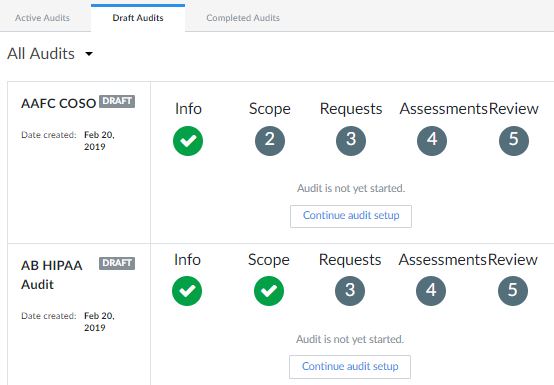 Image Added
Image Added
...
Accessing a Draft Audit
To access a draft audit
...
,
...
complete the following steps:
...
Click Audits in the left-hand navigation
...
.
...
...
- Click the Draft Audits tab. Scroll to the desired audit.
...
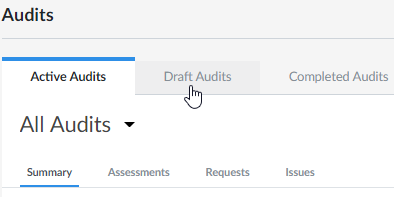 Image Added
Image AddedClick Continue audit setup
...
, or click any
...
available
...
step to continue adding information to the audit.
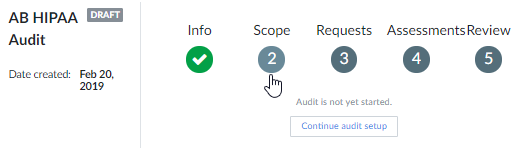 Image Added
Image Added
...
Tip title
...
TIP A step will have a green check mark
...
underneath if it's
...
complete. Incomplete steps or steps that have not yet been accessed display the step number.
...
Info title NOTE To continue setting up an audit, please see Creating an Audit
| Include Page | ||||
|---|---|---|---|---|
|