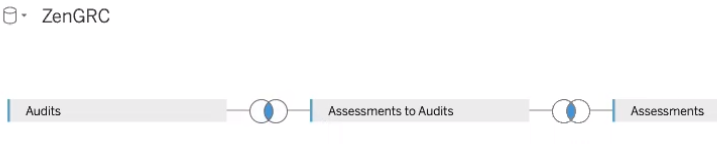Versions Compared
Key
- This line was added.
- This line was removed.
- Formatting was changed.
Page Contents
| Table of Contents | ||
|---|---|---|
|
| Live Search | ||||||||
|---|---|---|---|---|---|---|---|---|
|
Overview
This connector allows you to analyze your ZenGRC data using Tableau. The connector uses the ZenGRC API and pulls fields based on that. For additional information on those fields, please see our documentation at https://docs.api.zengrc.com/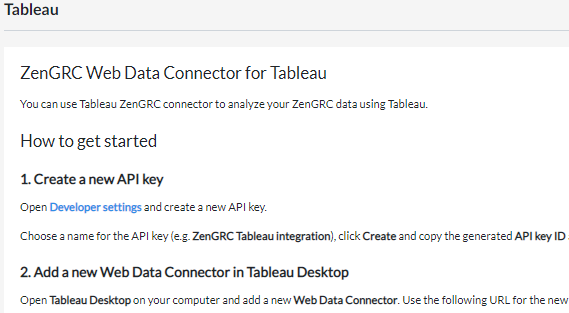
Accessing Tableau Integration
After accessing the connector, complete the steps in the next sections to set up the connection. Include Page DI:NOTE - How to access connectors DI:NOTE - How to access connectors
Create a New API Key and Secret
To set up the initial connection, you must first generate an API key, which can be done within ZenGRC.
To create a new API key and secret, complete the following steps:
- Click Developer settings within the text on the Settings | Tableau page.
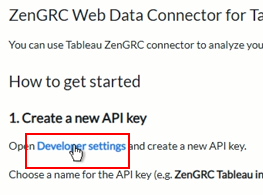
OR access the ZenGRC Developers page directly by clicking Settings | Developers.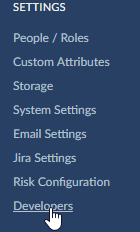
Follow the instructions at ZenGRC Cloud API under Generate the Key ID and Key Secret. Then continue with the next section.
Add New Web Data Connector in Tableau
After generating the key and key secret, complete the following steps:
- On the Settings | Tableau page, copy the URL from the box as shown in the screenshot below.
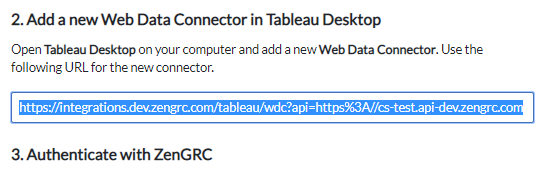
- Open Tableau Desktop on your computer.
- Click Web Data Connector and paste the URL you copied above.
- Paste the key ID and key secret in the applicable text boxes.
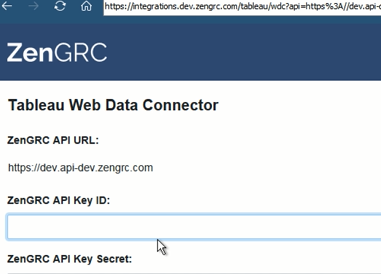
- Click Sign in.
- Once signed into Tableau, the connection displays ZenGRC tables. Through drag and drop, the view allows joins and data analysis. Please see the Tableau website for more information.
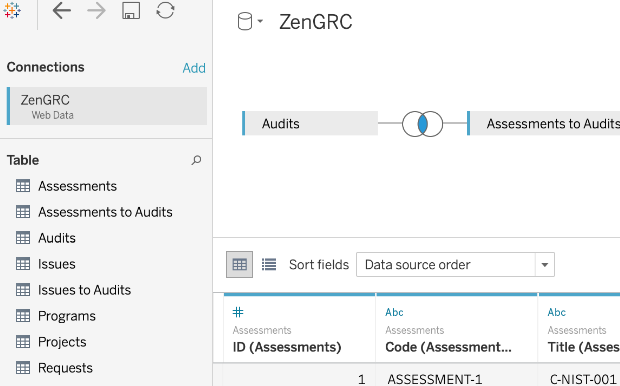
ZenGRC Objects and Relationships
The following table shows the objects available in Tableau, along with any bridge tables and other considerations:
| Available Objects | Custom Attributes | Bridge Tables | Special Considerations |
|---|---|---|---|
| Assessments | Not supportedSupported | Assessments to Audits | No |
| Audits | Not supportedSupported | Assessments to Audits, Issues to Audits, | Program ID in Audits table = ID in Programs table, Audit ID in the Requests table = ID in the Audits table |
| Issues | Not supportedSupported | Issues to Audits, Requests to Issues | No |
| Programs | Not supportedSupported | Requests to Programs, | Program ID in Audits table = ID in Programs table |
| Projects | Not supportedSupported | No | No |
| Requests | Not supportedSupported | Requests to Issues | Audit ID in the Requests table = ID in the Audits table |
| Risks | Not supportedSupported | No | Risk scores not yet supported |
| Systems | Not supportedSupported | No | No |
| Tasks | Not supportedSupported | No | No |
| Vendors | Not supportedSupported | No | No |
Bridge Tables
A bridge table in Tableau allows you to join two tables to more easily pull information most relevant to your organization. The following screenshot displays a bridge table in Tableau. It is an example of how the "Assessments to Audits" bridge table connects the Audits and Assessments tables: